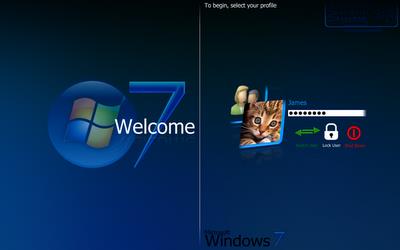Hello Friends.
( This Post Is about Information and Knowledge )
#1. Computer:- Yes! Of course we need the computer. Recommended computer specifications is a processor with a speed of 1.7GHz, 120GB hard disk capacity above 2GB of RAM to speed up. If you only have 1GB of RAM, Mr.Hac advise you to collect money (for students) and purchase additional RAM. It is important to guarantee the performance of your computer at its maximum.
#2. Virtual Machine is required if you do not have some of the other PC to complete the laboratory work for you. For ordinary consumers, Mr.Hac recommend that you use the Oracle VM Virtualbox because it is an open-source virtualization software, free, and easy to use and tutorialnya in many blogs and Youtube. If you want the professional version, you can try the machine virtualization VMware .
#3. Cloud Storage / Online Synchronization Service / Online Storage Ok. This is a virtual space for your laboratory. It is important to keep the needs of the various ‘goods’ at it. Therefore if you want a free, there is a fairly good service that is Dropbox .
#4. Live USB / CD / DVD Most of the time hackers will do their work with the platform or a different operating system. Because the Live USB to the rescue of hard disk space that can accommodate a variety of distros like BackTrack, Wifiway, Blackbuntu and so on.
#5.External Hard Drive Virtual, virtual. But the physical storage space should also be as a backup to a virtual storage space.
#6. Static IP Address Static IP address is required to complete the process godaman. You can buy it on any service offered on the internet , find other solutions for free.Please Google do.
#7. Hiding IP Tools For USe gud VPN or Proxy Server to hide your IP address.
#8. High-Speed Internet This is also very important. All you need to work virtual Internet speed and high consistency. Unifi, though expensive, is one of the best options available in Malaysia.
#9. Tools For Hacking Keylogger, Network Sniffer / Analyzer, penetration testing tool, Password Cracking / Recovery Tool, Social Engineering Toolkit (SET), are among the examples of compulsory tool you need to have. Please make a study of all these tools so. Okay.Just before this date only.
_________________________________________________________________________________
Visit also:
https://ww.facebook.com/PaDhLeYaaR
https://www.facebook.com/FrndsOFindiaN
https://www.facebook.com/TechIN91
_________________________________________________________________________________